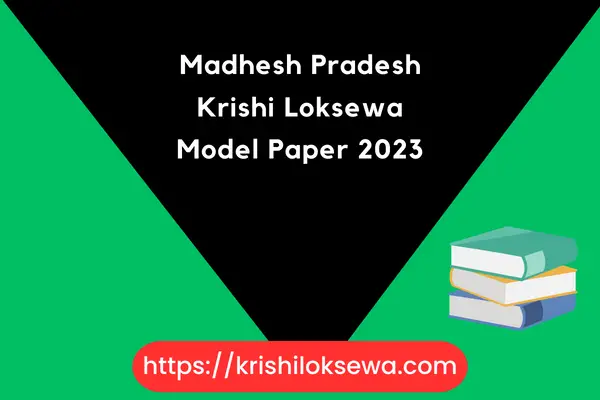We have come with Krishi Loksewa Model Question Sets for public service preparation. If you are also preparing for public services, you will get a lot of help from here.
In which today I have come with the question paper asked in Madhesh province. Friends, we publish the question papers given in any province from here. Which will help you a lot to prepare Loksewa.
Madhesh Pradesh Krishi Loksewa Model Paper
Although there is a lot of agriculture in Nepal, lok sewa commission vacancies are opened in a small amount. Here you can also see many young women studying lok sewa and not getting any set for government jobs. Even if the vacancy is not opened in Nepal, it is hoped that it will be opened in sufficient quantity after the next 5/6 years. So I have given the Model Question Sets published on Madhesh Pradesh in today’s Yash Blog Post here.

Which is in Pdf File. You can easily access it on your phone and laptop. Whereas nowadays everyone has a phone and a laptop. So I have given you a question from a pdf file here.
How to Access Any Pdf File on Phone?
Accessing a PDF file on your phone depends on several factors, such as the type of phone you have, where the PDF file is stored, and the app you’re using to access it. Here are some general steps you can follow:
- Check if your phone already has a PDF viewer: Most modern smartphones come with a built-in PDF viewer, such as Apple Books on iPhones or Google Drive on Android devices. Check if your phone has a pre-installed PDF viewer app.
- Find the PDF file: Locate the PDF file you want to access on your phone. You can do this by downloading the file from the internet, receiving it as an attachment in an email, or transferring it from your computer to your phone.
- Open the PDF viewer app: If you don’t have a pre-installed PDF viewer app, download one from the app store. Some popular PDF viewer apps include Adobe Acrobat Reader, Foxit PDF Reader, and Xodo PDF Reader.
- Access the PDF file: Open the PDF viewer app and select the option to open a file. Browse to the location where the PDF file is saved on your phone and select it. The PDF file should then open in the app for you to read and interact with.
Note that the steps may vary slightly depending on the specific app and phone you’re using.
How to Access Any Pdf File on Pc?
Accessing a PDF file on your PC is straightforward and can be done in a few simple steps:
- Locate the PDF file: Find the PDF file you want to access on your PC. It may be located in your Downloads folder, in a folder on your desktop, or in a folder within your file explorer.
- Open the PDF file: Double-click on the PDF file to open it. By default, PDF files are usually associated with a PDF viewer application such as Adobe Acrobat Reader or Microsoft Edge.
- Use a PDF viewer app: If you don’t have a PDF viewer installed on your PC, you can download and install one from the internet. Popular PDF viewer apps include Adobe Acrobat Reader, Foxit PDF Reader, and Sumatra PDF.
- Open the PDF file with a PDF viewer app: Right-click on the PDF file, select “Open with” and choose the PDF viewer app you have installed on your PC. The PDF file should open in the selected app for you to read and interact with.
Note that the steps may vary slightly depending on the specific app and operating system you’re using.
Read Also: Krishi Loksewa Book PDF